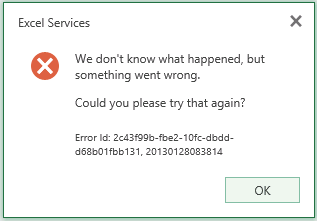It was awesome artcile and powersheel script has been written by Juan Carlos González on Technet,below is the URL:
I am not author for this article just posting to reach out the peoples who needed.
Summary:
This script allows to do an IIS Reset to
all the servers (Web Front End and Application Servers) in a SharePoint farm
(2010 and 2013 SharePoint versions). The script defines a function that uses
the Get-SPServer cmdlet in order to get all the servers where the IIS reset
operation
We use when we want to perform an
IISRESET across an entire SharePoint farm. It’s useful if you have a large
SharePoint farm.
This will take down your farm while the IISRESET is restarting the services, so it’s best to test this on a non-production environment first. Ensure you have an outage/agreed maintenance window to perform this task on a production farm.
This will take down your farm while the IISRESET is restarting the services, so it’s best to test this on a non-production environment first. Ensure you have an outage/agreed maintenance window to perform this task on a production farm.
All you got to do is spin up Power Shell on any SharePoint server in the farm and run this:
############################################################################################################################################
# This Scrip allows todo an IIS RESET to all the servers in a
SharePoint Farm
# Requited parameters: N/A
############################################################################################################################################
If ((Get-PSSnapIn
-Name Microsoft.SharePoint.PowerShell
-ErrorAction SilentlyContinue)
-eq $null
)
{
Add-PSSnapIn -Name
Microsoft.SharePoint.PowerShell }
$host.Runspace.ThreadOptions =
"ReuseThread"
#Definition of the funcion that performs the IIS RESET in all
the servers
function Do-IISReset
{
try
{
#Getting
the servers where the IISReset is going to be done
$spServers= Get-SPServer | ? {$_.Role -eq "Application"}
foreach
($spServer in
$spServers)
{
Write-Host
"Doing IIS Reset in server $spServer"
-f blue
iisreset
$spServer /noforce
"\\"$_.Address
iisreset
$spServer /status
"\\"$_.Address
}
Write-Host
"IIS Reset completed successfully!!"
-f blue
}
catch [System.Exception]
{
write-host
-f red $_.Exception.ToString()
}
}
Start-SPAssignment –Global
#Calling the function
Do-IISReset
Stop-SPAssignment –Global
Remove-PSSnapin Microsoft.SharePoint.PowerShell
Save above file in .ps1 format and run using power shell with admin rights or windows Power shell ISE and run this file on any of App server in Farm.